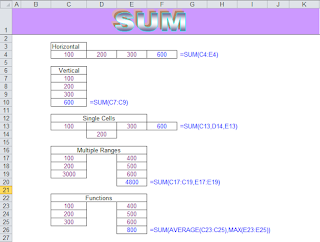How To Copy And Paste On Your IPAD
iPad is one of the most latest technology of MAC. It has some most attractive features. Copy and paste facility is one of them. The copy and paste ability on an iPad device mainly saves huge important time while you are in flowing text. You need to use the screen magnifying glass in order to select text you have typed or entered on the iPad. When you have selected, then you need to move the typed text to between applications or another document. Here we are presenting some steps in order to copy and paste in your iPad, so keep concentration in these steps very carefully.
Step 1: In the first step, you need to go to any display that has text application facility on it. This may be a text, email, document or a Web page inside an Application. As long as the text, email, document or a Web page is not a part of a picture, you may copy and paste it.
Step 2: Hold and touch your finger on the iPad's display on the document or text you desire to choose. A new magnifying glass emerges. Place the magnifying glass above the text or document you desire to copy.
Step 3: In this step, you need to take away your finger from the display and click "Select," which emphasizes a term of text or document in the selection.
Step 4: Drag the selection handles in order to enlarge the emphasized part over the text or document you desire to copy on your iPad device. When you have selected, then click "Copy" button.
Step 5: Navigate to a text or document entry box. Click and hold your fingers on the text or document field until the "Paste" key emerges. Click this key to paste the copied text or document into the part.