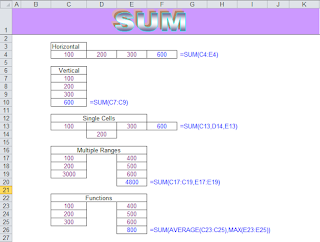Missing – Folder Option (in My Computer)
If you didn’t find the “Folder Options…” command in My Computer or Windows
Explorer this will create a big problem for you to change the settings like folders,
show/hide files, show/hide file extension etc…
Explorer this will create a big problem for you to change the settings like folders,
show/hide files, show/hide file extension etc…
SOLUTION:
There are 2 solutions provided as below:
Solution # 1: (Edit Registry)
1. Go to Run, type “regedit” then press enter and navigate to the following location:
HKEY_CURRENT_USER\Software\Microsoft\Windows\CurrentVersion\Policies\Explorer
2. At right panel, look for a value called “NoFolderOptions” Right click on it and choose
Delete.
3. Navigate to:
HKEY_LOCAL_MACHINE\Software\Microsoft\Windows\CurrentVersion\Policies\Explorer
4. And repeat Step 3 to delete “NoFolderOptions” entry
Solution # 2: (Change Setting in Group Policy)
1. Go to Run, type “gpedit.msc” then press enter and navigate to the following location:
User Configuration ‐> Administrative Templates ‐> Windows Components ‐>
Windows Explorer
2. At the right panel, look for “Removes the Folder Options menu item from the Tools
menu”, right click on it and then choose Properties.
3. Change the setting from Enabled to Not Configured or Disabled.
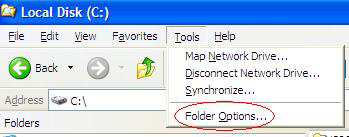.png)